Folks seem to have liked the You just bought an Akai MPC 500, what next? post, so it’s about time to put one together for the MPC Live/X/One family of MPCs.
Internal Storage
I am moving this to the top, as a warning to MPC buyers. This shouldn’t put you off from buying the device, but just to help keep your sanity if you are thinking of purchasing one or have just purchased one.
Don’t modify the internal storage of your MPC. Do not store or delete content from here. Sure if you accidentally save a project or program or two it’s not going to be an issue and you can remove it or likely leave it. I am just posting this for you to be careful. Personally I have not had any problems with any of the MPCs I have owned like this, but I have also seen plenty of forum posts from people having issues..
You have been warned. Get yourself a USB Drive or SD Card to store your samples and content to at minimum. There are countless posts of people having problems with their MPC acting weirdly after either filling up their internal drive or removing content that doesn’t make sense to be an issue when it is removed. Akai has traditionally not been responsive to getting people access to the restoration files and it does not have redistribution agreements so that even if people on MPC Forums or other places had it, they still are not legally allowed to give it to you.
What is going on to cause issues, I’m not aware. I just give this word of advice to keep your sanity and keep your device functioning as smoothly as possible.
Communities
There are a ton of communities around the MPC. The one I hit up the most is MPC Forums, but reddit has a sub forum r/mpcusers might be worth checking out. Gearspace has an MPC Live thread that continues to be quite active. There’s plenty of other stuff to find as well, in fact too much to really point to honestly. Do some friendly internet searches and I am sure you can turn up more content than you’ll be able to consume quite quickly.
I’ll update this section as I am able to, maybe some other communities will come to my attention as I maintain this post.
X vs Live vs Live II vs One
I could, but I am not going to knock out a table for a full comparison. By and large the software is the same, but I will note a few key differences.
MPC X – has 4 inputs, which can be monitored together with your outputs. Not a true 4 input as when you sample you need to pick 1/2 or 3/4, but it’s a handy feature. There are 8 discrete CV outputs, so if you’re going to use modular gear, it is a nice choice. You’ve also got room for in internal drive bay, 16 q-links with OLED real time displays, and just a lot of nice buttons baked into the interface. The 10″ tilt display is great too, and between the 16 q-links and larger display is probably the biggest thing I miss about the MPC X.
MPC Live – the battery is the big selling point here, but the reduction to 4 Q-Links is kind of a bummer. I get it for space constraints, but it’s a bummer. Also, there are no CV outputs on the original MPC Live, which is a bummer. Again, it has a bay for an internal drive which is nice. I owned this when it was released, and really liked it, but as I got into modular gear I decided to sell it off. If you can find one for a good price, and the battery is still holding a charge though, I’d definitely suggest keeping an eye out.
MPC One – I have no experience with the MPC One beyond helping a few people who I know have one with some questions. I know it adds CV outputs, it only has two audio outputs (1/2), and if I remember correctly they added an ethernet port to it. I know it doesn’t have bluetooth, it doesn’t support mounting drives to your computer over USB, it doesn’t support Live Control mode, has no internal drive bay, and overall it just sounds like an artificially reduced feature set, which is a real shame. That said, for something to get into the price is great, and you can absolutely find good deals on the MPC One. It is mostly as fully featured as the MPC X and MPC Live product line, and you’ll probably get over the differences once you have it in your hands.
MPC Live II – the biggest changes here are adding an ethernet port, CV outputs and it has a front speaker. Personally, I also find the added buttons and sub buttons (through long press or double tap) to be great. This is the only MPC I have at this time, and I can fly around it quite quickly. Some people see the included speaker as a downgrade, but personally I dig it. It’s something that is fairly easy to ignore (unless you are luggage or other space constrained), but when you just want to knock something out or jam with somebody else having it there can really get you to having fun so much faster.
Anyways, I feel quite comfortable in saying that all of these MPCs frankly hold their own with each other, and the overall minor differences will really come down to how you plan to use the MPC or if there are specific price points or feature sets that you just have to have.
Black vs Gold vs Retro
As far as I know the colors are only cosmetic changes, so go for whatever you think looks good and is available for you at a reasonable price. I do not believe these differences change access to expansions on the Akai website, and it definitely doesn’t change the ports, cpu, memory, storage or anything else outlined throughout this post.
MPC Bible
I will absolutely, highly, emphatically… suggest checking out (i.e. purchasing) MPC Tutor’s excellent The MPC Bible – For the MPC Live, MPC Live II, MPC X & MPC One. This will answer a ton of questions for you, and gives some great exercises to work through if you are unfamiliar with the workflow, or have questions that the Akai MPC Manual doesn’t answer. Plus the Bible comes with some samples, so it will help get you off the ground and running.
Even if you’re familiar with your MPC or have read the MPC Bible before, Tutor has done a great job keeping it up to date with the wealth of changes provided by the updates. It is certainly a powerful companion to have by your side!
Manual
You can find the manual for Firmware 2.9.0 at the Akai Website. That’s the current manual at the time of writing this post. You can also find downloads and links by going to Akai’s MPC Series page, selecting the MPC you’re interested in, and either clicking on “Downloads” in the navigation bar or scrolling to the bottom of the page for the section labelled “Downloads & Documents”.
I have not come across a service manual for the MPC Live/X/One line yet, but if I become aware of it I will make sure to link it or otherwise reference it someplace.
Firmware
The current firmware right now for this line of MPCs is 2.9.1, and similar to the manual you can find it by going to Akai’s MPC Series page, selecting the MPC you’re interested in, and either clicking on “Downloads” in the navigation bar or scrolling to the bottom of the page for the section labelled “Downloads & Documents”.
Software
Similar to the firmware on your MPC, if you’re going to use a computer you’ll want to be using a compatible version of the software on your computer. The MPC Software’s current version is also 2.9.1, matching the firmware version of the MPC. Again, to get the software go to Akai’s MPC Series page, selecting the MPC you’re interested in, and either clicking on “Downloads” in the navigation bar or scrolling to the bottom of the page for the section labelled “Downloads & Documents”.
On Windows this is pretty straight forward, so you’ll just need to install it. This is a pretty hassle free experience.
If you’re running Mac, I believe that the drivers and software are only supported on Intel, and I’m fairly certain that while the drivers and software work on macOS Big Sur, I don’t believe that it is technically supported. I suspect that the software will run on an M1 Mac, but I’d be willing to bet that the drivers do not work. I do not have an M1 Mac at this time though, so cannot confirm or deny this. The latest article I was able to find on Akai’s website about Big Sur is here. So I guess if you are concerned, don’t upgrade? Seriously, Mac support from Akai is pretty bad, and makes me sad.
For those of you running Linux, you might be able to get the software running in Wine, the biggest problem is likely to be the drivers. My advice if you’re running Linux and want to use the MPC Software is to setup a VM with Windows on it, and then let the VM pick up the MPC over USB.
Power Supply
The power supply on all of these devices is 19 volt and 3.24 amps as far as I am aware.
On MPC Forums there’s been some discussion off and on about battery power for the MPC One, since it is kind of a missing feature from the platform. For those of you interested I would definitely suggest reading the thread PSA: THOSE WITH MPC ONE’S CONSIDERING AN EXTERNAL BATTERY. There’s a lot of good information, warnings, and suggestions worth checking out.
I would expect that if you wanted a battery solution for the Live or X that whatever works for the One should also work for those MPCs as well. That said, the Live already has a battery, and I’m not sure how relevant it would be for the X given its size.
Memory
This MPC Line does come with plenty of RAM, assuming you think 2GB of memory is plentiful. The issue seems to be that all sample content loaded is immediately converted to 32-bit, which will consume more of your RAM.
MPC Tutor did a great write up about this overall, so if you’re interested read the Lab Test: How Much Usable Memory is there in the MPC Live & MPC X. TL;DR There is about 53 minutes of sample time available in the MPC.
You’re not likely to exceed the 53 minutes of sample time without Akai making changes to allow for Disk Streaming or other technology. Just consider this a fact of life for your MPC.
Storage
The MPC Live, X, and One all have an internal storage drive. My advice, do not delete or save any content here. It will lead to problems with the operation of your MPC. Some people have taken it upon themselves to investigate upgrading the internal storage, so if you’re interested check out MPC LIVE INTERNAL MEMORY (STORAGE NOT RAM) IS A MICRO SD. You can definitely upgrade from the 16GB internal micro sd card, but it seems like a large hassle because you cannot mount this storage anywhere and it is a pain to get access to in general.
The MPC Live, X, and One lines all have access to USB and SD card reader storage, and when you go into controller mode on your MPC these storage devices should show up as mounted on your computer and be accessible for reading and writing. This is a pretty quick way to move content around between your MPC and computer.
Additionally, the MPC Live and MPC X lines have room on the bottom compartment for an internal hard drive. My advice is to use an SSD so that you won’t have to worry about rotational media being bumped and getting damaged while you are using your MPC. The nice thing about the internal drive is that when you go into controller mode on your MPC it will be mount the drive to your computer so that you can access it, and this is pretty high speed compared to most USB drives and SD cards.
As for disk formats, since the MPC is linux based, it supports ext, ExFAT, Fat32, and plenty of others. My advice is to format USB Drives and SD Cards to Fat32 for the broadest compatibility with other devices, and to format your internal drive to ExFAT.
Mounting USB
On the MPC Live and X you are able to mount your drive. This is not something you can do on the MPC One. This difference is pretty lame in my mind, but it is what it is.
The process to mount your MPC drives to your computer is pretty simple. From your MAIN menu tap the house icon, or press the MENU button, which will bring up the screen below.
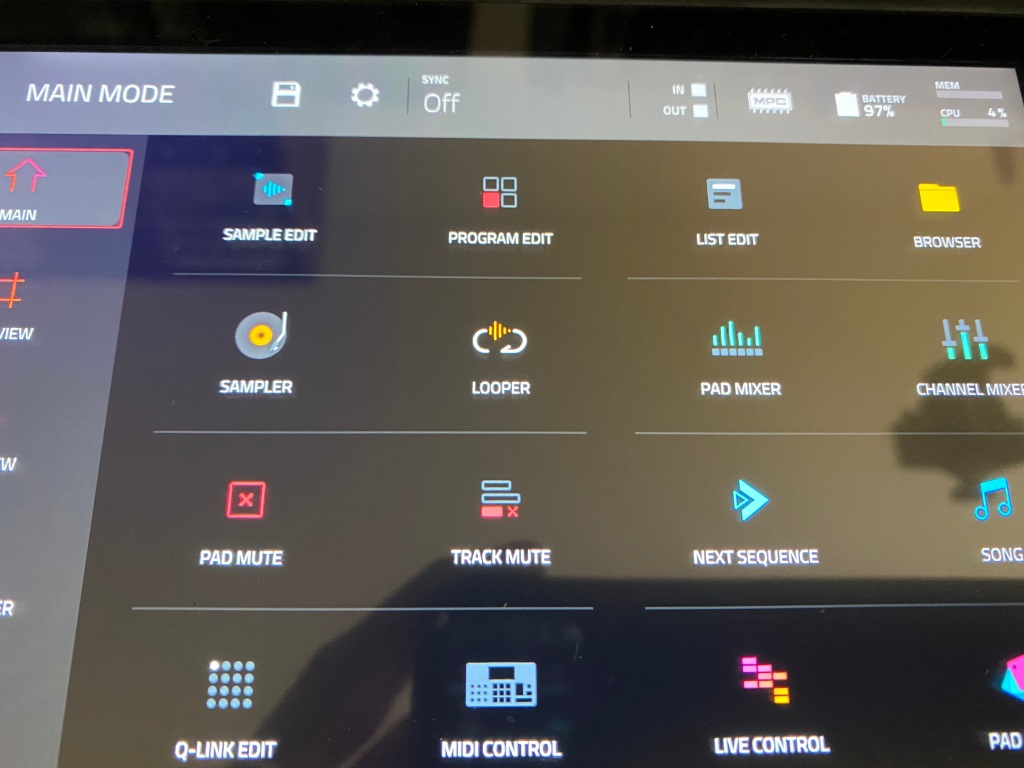
From here you will want to touch the computer chip icon that says MPC on it, which will then bring you to the option to change to controller mode.
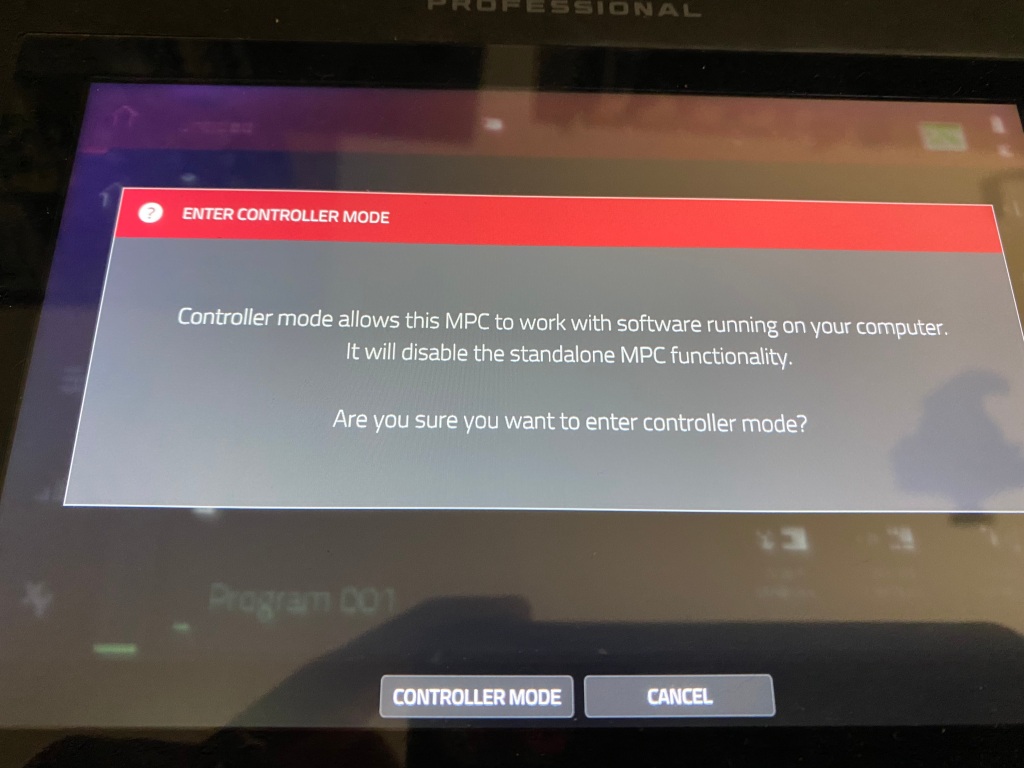
Touch CONTROLLER MODE on the bottom if you’re ready to switch to controller mode. It will say “Looking for computer”, which is indicating that it is trying to find the software running on your computer.
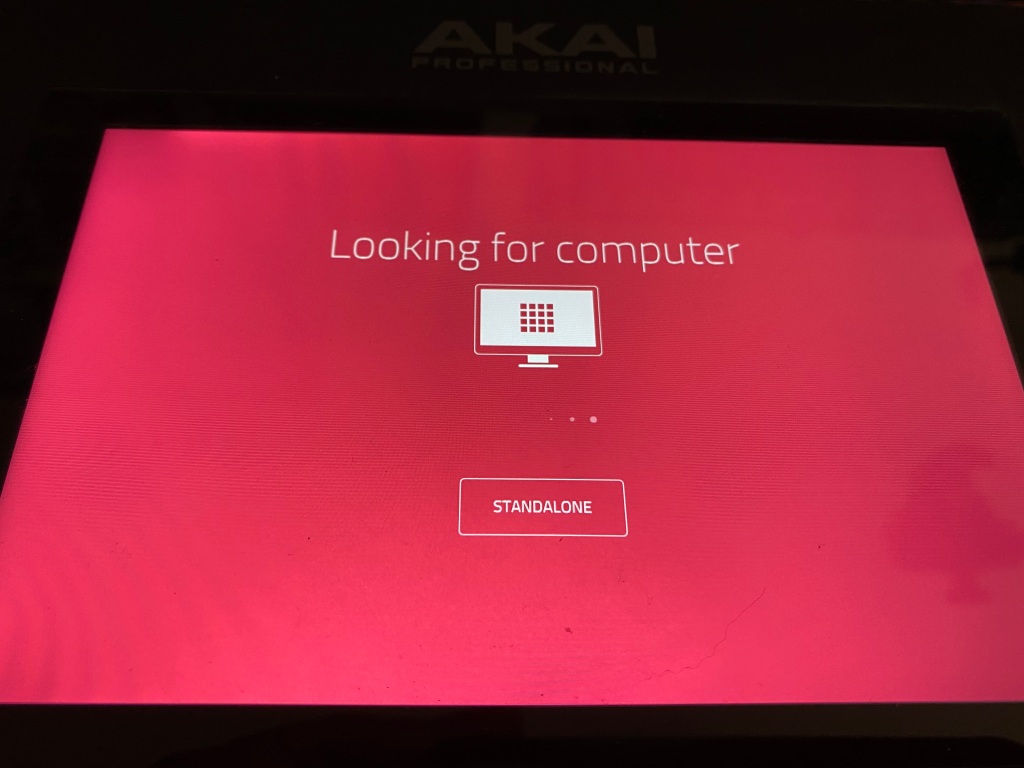
Now, you may not care about loading the software, and if you’ve got the USB connection between the MPC and your computer setup already, then you’ll see the drives mounted and ready for use. Just remember to unmount your MPC drives from your computer before you disconnect your MPC and exit standalone mode.
Finally, to exit standalone mode, just touch the STANDALONE icon and you will be set to disconnect from your computer.
Samples
The new MPC line supports a lot of different file formats from .WAV, .MP3, .AIFF, etc… The manual details this more, but you should be able to load a lot of different types of content and media on your MPC without too much hassle.
At one point I did try to see if I could get some sample CDs working over a USB CD device, but the MPC didn’t seem to want to mount it. Perhaps a newer USB CD device would work, but this was an area where I just moved on when it didn’t work with the limited resources I had on hand to give it a try.
Output Volume
For the outputs labelled 1/2 and L/R (they are the same), you do have a volume knob to control the output levels. Further, this output is linked to the headphone jack, whatever the volume output level is for either will essentially be effected the same by the volume knob.
For the Live and X, you also have additional outputs 3/4/5/6, and in the case of the X you’ve also got 7/8. These outputs are always output at the same level. If you want to change the outputs of them you’ll either need to adjust the sounds in the program, or on the MAIN mixer where you are outputting to those audio outputs. That… or assuming you are routing those outputs to some kind of mixer, adjust the levels at the mixer.
Pad Sensitivity
Personally I love the default sensitivity of the MPC Live and MPC X. I haven’t tried the MPC One, so I don’t know how it fairs there, but compared to other MPCs I have used, these pads feel great to me.
I know that you can get thick pads, but honestly, I have not found it necessary. Some day when I tear down my MPC Live I might look into it, but unlike the MPC 500 and MPC 1000 as examples, I feel like the velocity responds incredibly well to my pad hits.
That said, I have seen some people struggle with double taps and ghost notes. I suspect that this is more an issue with playing styles, but this hasn’t been a problem for me. When I get a light note I know it was because I accidentally hit the pad a little too softly or came to a rest on the pad when I had not meant to.
I’d be interested to hear what others have to say about the thicker pads, and I do think they fully transparent pads look kind of neat, but I fear that it would be distracting having so much “blinking lights” going on while playing.
Over on MPC-Forums in MPC Live 2 Retro – Pad Sensitivity thread Ultros said he tightened the screws on his MPC and was able to get better sensitivity. I haven’t had a sensitivity problem on my MPC so can’t confirm, but this may be something worth trying if you’re having issues and don’t mind opening your MPC up to see if it might help.
Full Level and 16 Levels
Compared to previous MPCs, I hardly ever feel the need to reach for Full Level, though occasionally I will put it into Half Level mode if I want a section that is consistently quieter.
16 Levels though gives you a lot of fine control, and can be used to give you 16 levels of tune, velocity, filter, layer, attack, and decay. This is quite a bit of different options, and if you are used to using just the 16 pads to put something together is a wide amount of options to dig into.
A quick note on 16 Levels though, you can only use one per note event, and if you want to edit this information, you have to do it in LIST EDIT. Below is a picture showing this. MOD TYPE is the column that is the 16 Level modifier and you can see in this example you can only have one of Tuning, Filter, Layer, Attack, Decay, etc…

So, it can be a bit annoying to get at and edit later, but honestly, I’d still rather have 16 Levels available as a feature, and if you need to dig deeper into a sound you should probably be creating a key group or copy pads to make variations on your sounds.
Expansion Packs
When you buy your MPC there are a number of expansion packs that come with it. Some will be installed, but you’re going to need to go to your Akai Pro account to download and install the rest. Some of the older packs need to be installed into the Akai MPC Software, and then exported to a drive accessible by your MPC before you can use them in standalone mode. It is super annoying, and I have no idea why Akai hasn’t updated these older packs to use their standalone model, but it is what it is.
As for where to get them, there are a lot of places. Akai Pro offers expansion packs themself, and while they are good, I’d personally wait for discount codes. A few times a year Akai sends out 50% off coupons for their expansion packs, and this can obviously help stretch your investment. So unless you are dying for something they have, it’s worth the wait in my mind. My understanding of the Beats software and the Beats expansion packs is that they will work in the regular MPC Software or on your MPC, but a lot of (if not all of) the content looks like it is just paired down versions of the full expansion packs you can get for the MPC. My suspicion is that for most of it, you’d just be getting duplicate content. That said, I have not purchased any of the Beats expansion packs to determine this for myself.
I’d also suggest going to MPC Samples, this is MPC Tutor’s site, and is one of the few ways that he gets support for running MPC Forums. I’ve gotten several of his sample packs and expansions, and I’ve found them all to be incredibly useful.
Noise Floor
Personally I haven’t had any problems with the noise floor of my MPCs. Yeah, it’s analogue, you’re going to pick up a bit of noise each time you record. Yeah, it is annoying that there is no digital input/output on the new MPC line. Still, I find it acceptable and honestly if you’ve got a clean signal and just make sure you don’t have any weird grounding issues or bad cables I’d say by and large you won’t have any problems.
I’ll add that Black Lion Audio offers an MPC X Upgrade, but it is silly how expensive it is. Maybe it is worth it to some, but I just find this to be a waste of money. Sure they might be able to do some corrections and lower the noise floor a bit further, but I am just not sure to what end, and I doubt that it will make a difference in most people’s sound.
Sampling
For me sampling on the MPC Live has been a real treat. Autosampler opens up a lot of possibilities for being able to record songs off of gear and virtual instruments while continuing to stay inside the box. As I said above, the Noise Floor isn’t really bothering me, and I find it a reasonably quick way to work. You can sample and assign to pads or create key groups quickly, and the quality is great. Sure I miss some of the modulation and routing available on some of the other Akai Samplers, but it hasn’t slowed down my workflow on the Akai MPC Live when it has come up.
Warping
The warping on the MPC in standalone is okay. I’m not a huge fan of it, but it can certainly get the job done. One thing of note is that there is a bit of a better mode you can get access to, but you have to know where to go. So if you don’t mind dedicating a bit more of your CPU to warping here’s how to switch between Basic and Pro Ten warping modes.
Press your MENU button to open up your menu, then touch the gear icon in the top middle of the MAIN MODE bar.
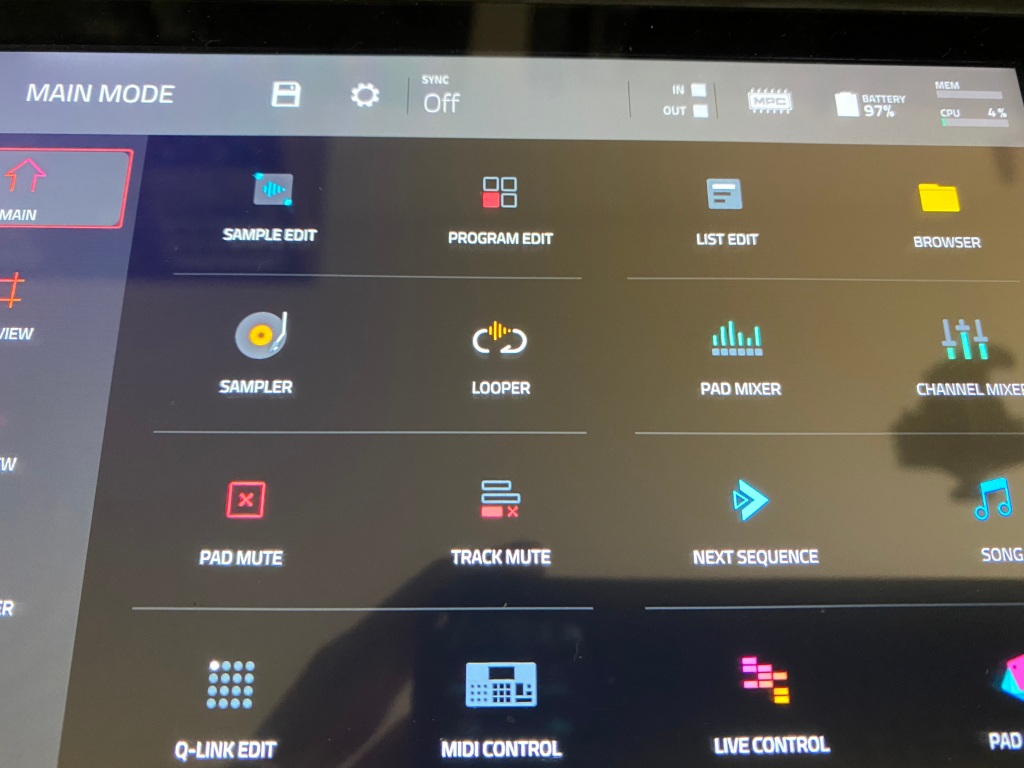
This will then bring you to the PREFERENCES menu, which will allow you to make changes to your MPC settings.
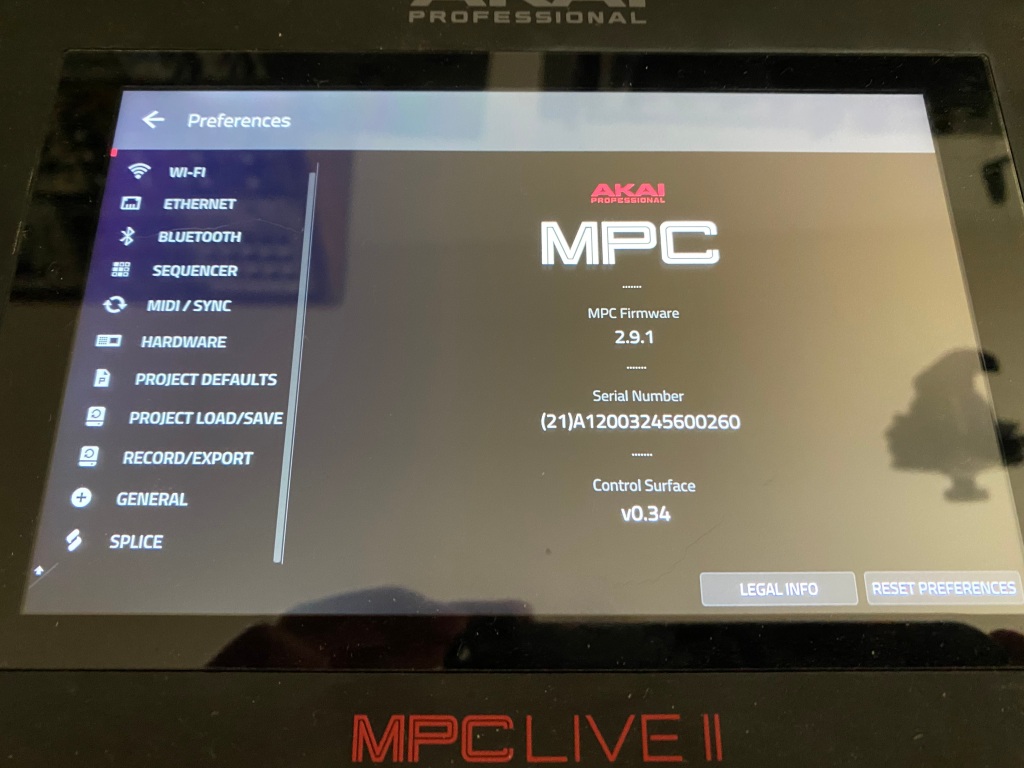
Scroll down until you see GENERAL, and touch that, and then scroll down until you see AUIO WARP ALGORITHM. Basic gets you the original warping of the MPC, and Pro Ten gets you the higher quality version of the warping algorithm.
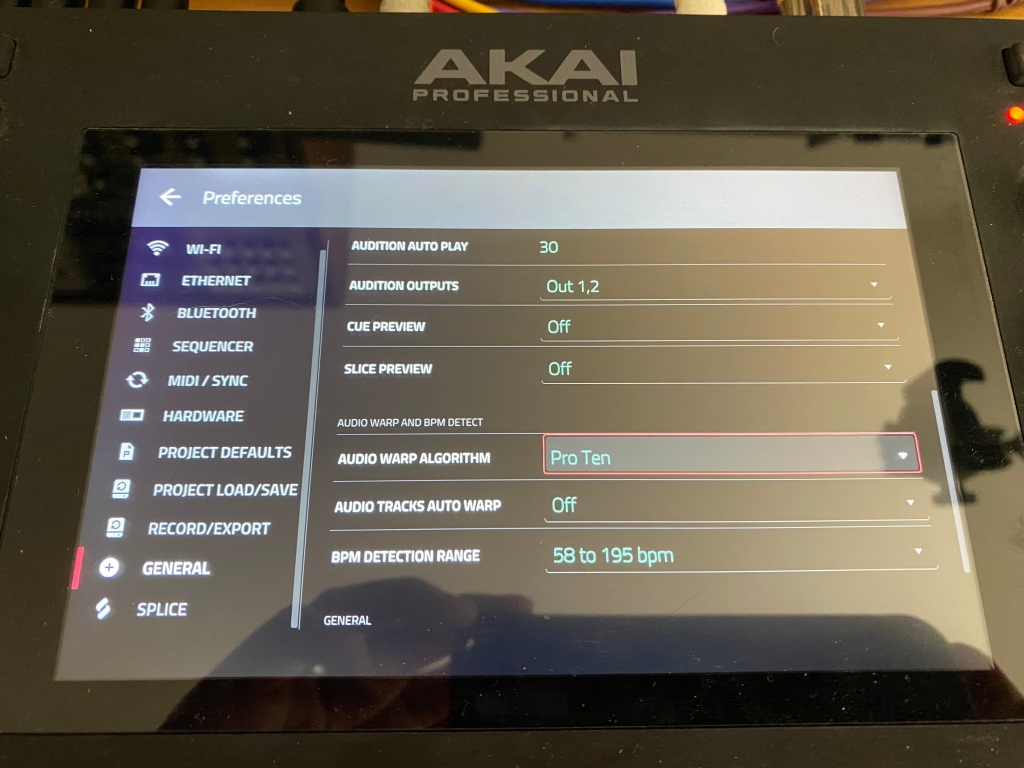
Wireless
The MPC Live and X support wireless connections. I am not sure if the MPC One supports wireless or not off hand.
This is primarily used for four things, you can do some midi sync’ing by installing a driver on your computer, you can do Ableton Sync (which does not require you to run Ableton Live running) to sync to other apps and hardware that support the Ableton Sync protocol, there is Live Control mode which does require you to have Ableton Live so you can control it, and finally you can use wireless to download content from Splice.
For me, this isn’t a great set of features, but it is something that is available for those who are interested. I find the most interesting is the Ableton Sync, which you can use to sync up with external loopers or other gear. Again, it’s probably not going to knock your socks off, but it is handy to have it in your bag of tricks.
Ethernet
Similar to the wireless connection, you’ve also got Ethernet, which brings pretty much the same set of features for midi (but over ethernet), Ableton Sync, Live Control, and Splice.
If you’re interested in any of those features, the ethernet port is absolutely the way to go because it is a faster, more stable, and lower latency connection. If you have the opportunity this is how I would go.
On the forums, somebody was looking to sync two MPCs together, and this is the way I would do it, either with a hub or using a direct ethernet connection between the two MPCs and then sync them with Ableton Sync. It’s one less cable, but gives some more potential options if you want them.
Bluetooth
The MPC Live and X support bluetooth, which opens up some interesting additional options. Sadly the MPC One lacks this, and again feels like a missed opportunity, but who am I to judge?
I’ve posted a bunch of videos on Youtube showing how to use Bluetooth to send midi predominantly, yes it is laggy, sure it could drop some packets, but when you’ve only got one port on your iPhone or iPad, it may be the simplest way to just route notes from the MPC and be able to setup Autosampling.
Another good use for Bluetooth is setting up a keyboard. You can use this as a way to at least type in names quickly whenever you touch the menu that opens the keyboard, and enter a track name, program name, sample name, or whatever quickly. You are still restricted to the same keys that the MPC will support in the menu, but I know I am much faster at typing on a keyboard than on the touch screen.
Unfortunately there is no mouse support, so you’re not going to be able to use a Bluetooth mouse to click away. Maybe in a future update? I can only hope.
Control Voltage
All of the MPCs except for the original MPC Live support sending control voltage. The MPC X has all 8 control voltages separated to their own TR port.
The MPC Live II and MPC One however have 4 CV ports that each can carry two CV signals over a TRS cable. I posted about the TRS splitter I used at Akai MPC Live mk2 / One CV outs post I made a while ago, but I would expect most any TRS to dual TR splitters ought to do the trick as long as they use the proper connection for common ground.
For CV cables, I personally got a pack of multi colored cables so that I can keep my sanity on which cable associates with CV1 through CV8… with cables red, orange, yellow, green, blue, purlple, brown, and grey being the order I connected everything.
Mastering
Yeah… you can absolutely do everything in the box… and if you’re looking for something to step up your game, definitely check out https://www.yorgosarabatzis.space and look into the MPC mastering suite he’s put together. Do you need it? No, but it does a lot of heavy lifting. I find the best results when I try and mix to around -9db to -15db, the lower you mix, the more it tends to open up.
Serial Number
If you’re having issues with your serial number and the MPC not having a serial number check out this post over at MPC Forums. The topic covers how to get into the diagnostics and enter the serial number to get around the problem.
